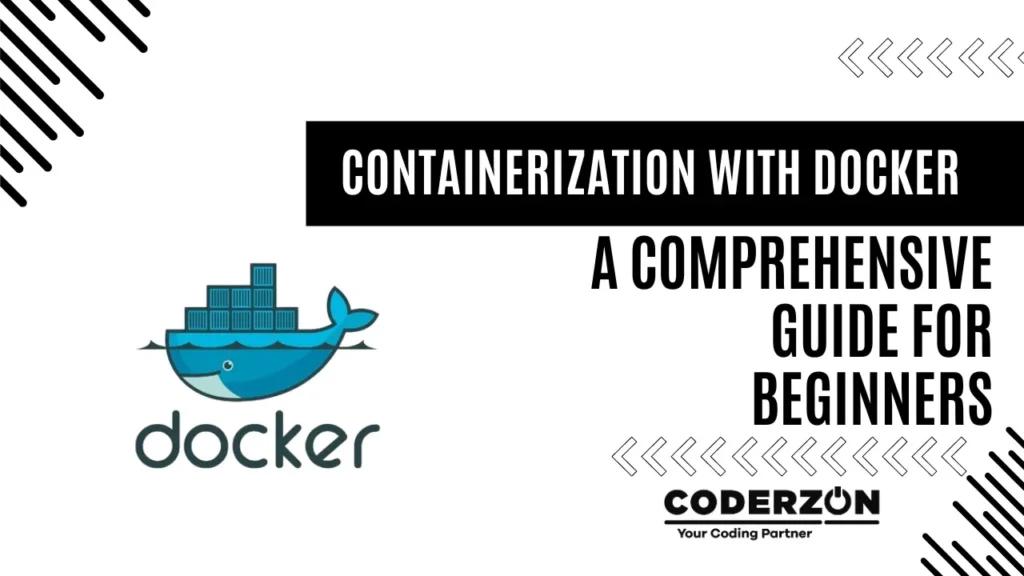
In the evolving world of software development, deploying and managing applications efficiently has become a critical aspect of the workflow. Traditional methods, such as deploying software directly on physical servers or using virtual machines, often involve challenges related to resource management, scalability, and consistency across different environments. This is where containerization steps in as a game-changer, and Docker, a leading containerization platform, has become an indispensable tool for developers and IT professionals alike.
This blog aims to provide a deep dive into the concept of containerization and Docker, catering specifically to computer students and software development beginners. We will explore the fundamentals, benefits, and practical applications of Docker, along with detailed instructions on how to get started. By the end of this guide, you will have a solid understanding of containerization and be equipped to leverage Docker in your development projects.
Containerization is a technology that packages an application and its dependencies together in a container. This container includes everything the application needs to run, such as libraries, system tools, and configuration files, while sharing the host system’s operating system kernel. This differs from traditional virtual machines, which require a full guest OS, making containers much more lightweight and efficient.
Key Characteristics of Containers:
To fully appreciate the advantages of containerization, it’s important to understand how containers differ from virtual machines (VMs). VMs provide a complete virtualization solution by running a full guest OS on top of a hypervisor. This approach offers strong isolation but comes with significant overhead in terms of system resources and startup times.
Key Differences:
Docker is a platform that automates the deployment, scaling, and management of containerized applications. It has become the de facto standard for containerization due to its ease of use, robust ecosystem, and strong community support.
Docker has gained immense popularity due to the numerous advantages it offers over traditional deployment methods. Here are some of the key benefits:
Docker can be installed on various operating systems, including Windows, macOS, and Linux. The installation process varies slightly depending on the platform, but the following steps provide a general overview:
docker --version
This command should display the installed version of Docker, indicating that the installation was successful.
Let’s create a simple Docker container that runs a basic web server using Python. This example will walk you through the process of creating a Dockerfile, building an image, and running a container.
mkdir my-python-app
cd my-python-app
Dockerfile and add the following content:# Use the official Python image from Docker Hub
FROM python:3.9-slim
# Set the working directory in the container
WORKDIR /app
# Copy the current directory contents into the container at /app
COPY . /app
# Install any needed packages specified in requirements.txt
RUN pip install --no-cache-dir -r requirements.txt
# Make port 80 available to the world outside this container
EXPOSE 80
# Define environment variable
ENV NAME World
# Run app.py when the container launches
CMD ["python", "app.py"]
This Dockerfile specifies the following:
FROM: The base image, which in this case is a slim version of Python 3.9.WORKDIR: Sets the working directory inside the container to /app.COPY: Copies the current directory contents into the container’s /app directory.RUN: Installs Python packages listed in requirements.txt.EXPOSE: Exposes port 80 for communication with the container.ENV: Sets an environment variable.CMD: Specifies the command to run when the container starts (python app.py).app.py in the same directory:from flask import Flask
app = Flask(__name__)
@app.route('/')
def hello():
return "Hello, World!"
if __name__ == "__main__":
app.run(host="0.0.0.0", port=80)
This basic Flask application defines a single route (/) that returns “Hello, World!” when accessed.
requirements.txt file to list the Python dependencies:Flask
This file tells Docker to install the Flask web framework.
docker build -t my-python-app .
The -t flag tags the image with a name (my-python-app), and the . at the end specifies the build context (the current directory).
docker run -p 4000:80 my-python-app
The -p flag maps port 80 in the container to port 4000 on the host machine. You can now access the web server by navigating to http://localhost:4000 in your web browser.
docker stop command followed by the container ID or name:docker stop <container_id>
To remove a stopped container, use the docker rm command:
docker rm <container_id>
You can list running containers with docker ps and all containers (including stopped ones) with docker ps -a.
Docker volumes are a mechanism for persisting data generated and used by Docker containers. They allow data to be stored outside the container’s filesystem, ensuring that it persists even if the container is deleted.
Creating and Using Volumes:
You can create a volume and mount it to a container using the -v flag:
docker run -d -v my-volume:/app/data my-python-app
In this example, my-volume is the name of the volume, and /app/data is the mount point inside the container. The data written to /app/data will be stored in the Docker volume my-volume and will persist across container restarts.
Docker provides several networking options to manage communication between containers and the outside world. The most common networks are:
Connecting Containers:
To connect a container to a specific network, use the --network flag:
docker run --network my-network my-python-app
Docker Compose is a tool for defining and running multi-container Docker applications. It allows you to define a multi-container environment using a YAML file called docker-compose.yml.
Example docker-compose.yml:
version: '3'
services:
web:
image: my-python-app
ports:
- "4000:80"
redis:
image: "redis:alpine"
In this example, the web service uses the my-python-app image and exposes port 80 on port 4000. The redis service uses the official Redis image. You can start the services defined in the docker-compose.yml file with:
docker-compose up
This command starts all the services defined in the Compose file. You can stop the services with docker-compose down.
docker stats and docker logs commands for monitoring. For security, consider using tools like Docker Bench for Security to assess your Docker configurations.Containerization and Docker have revolutionized the way we develop, deploy, and manage software applications. By providing a consistent and isolated environment, Docker simplifies the development workflow and enhances the portability and scalability of applications. Whether you’re a beginner or an experienced developer, understanding and leveraging Docker can significantly improve your efficiency and productivity.
This comprehensive guide has introduced you to the fundamental concepts of containerization and Docker, provided practical examples of creating and running Docker containers, and explored advanced topics like Docker volumes, networking, and Docker Compose. By following best practices and continually exploring the Docker ecosystem, you can harness the full power of containerization to build robust, scalable, and efficient applications.
As you continue your journey in the world of software development, mastering Docker will equip you with valuable skills that are highly sought after in the industry. Embrace the power of containerization, and let Docker be a cornerstone of your development and deployment strategy.